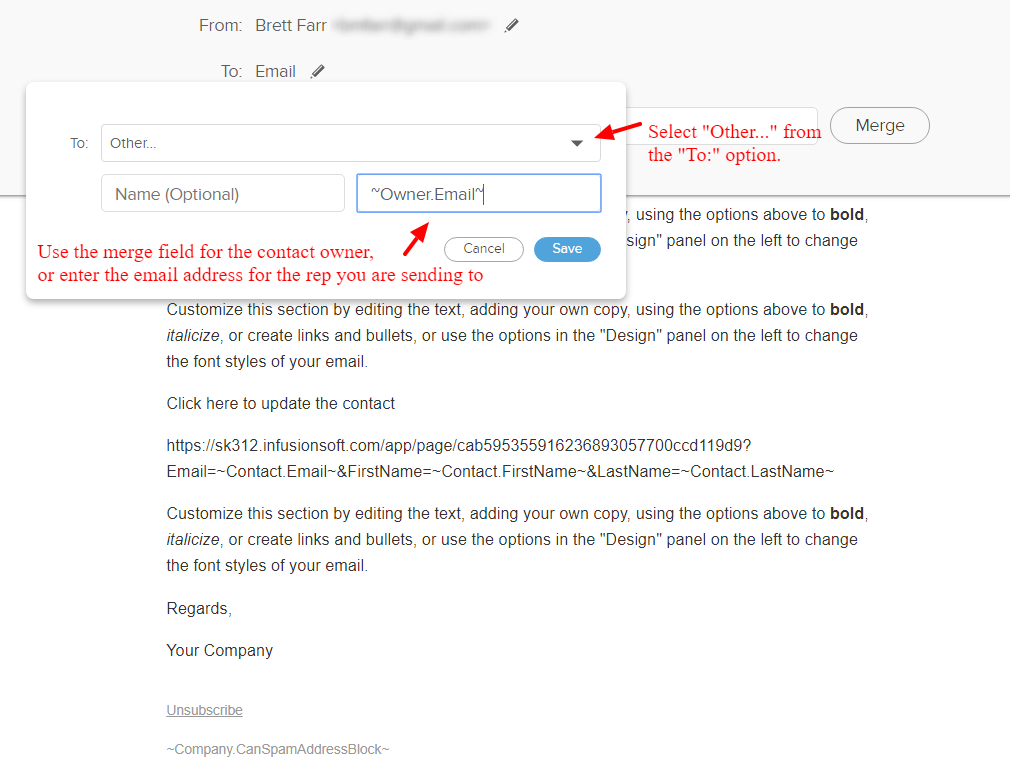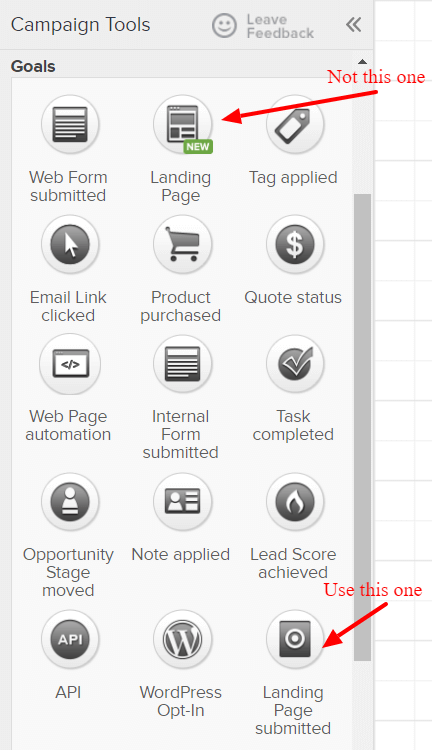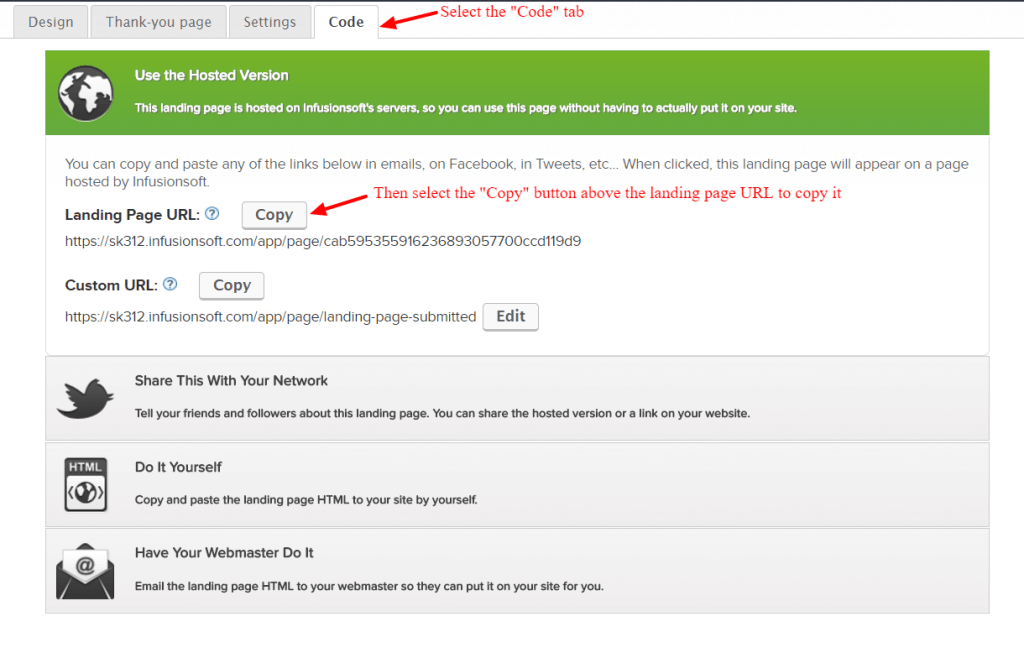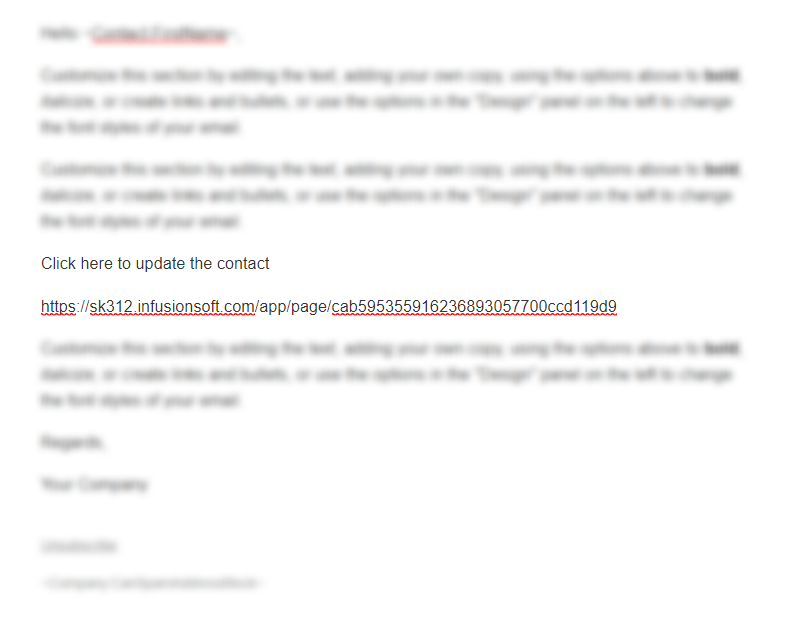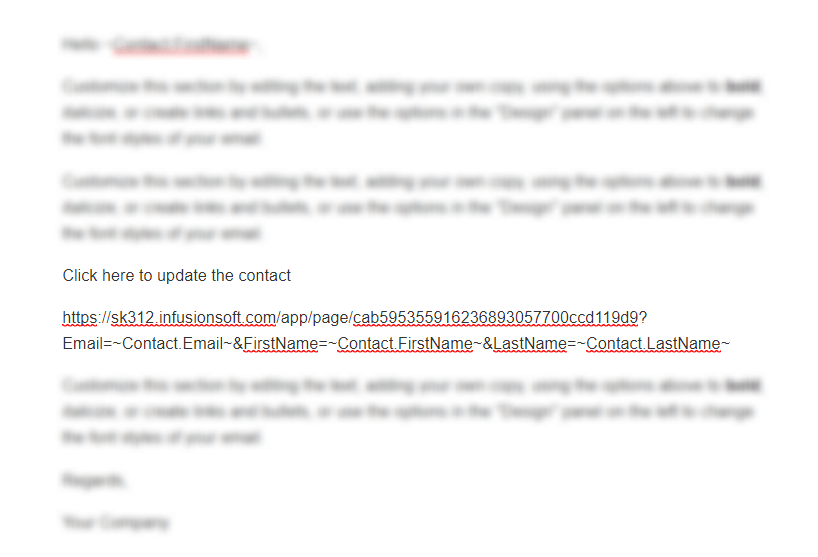Problem:
Updating Infusionsoft contact records when you’re out in the field or on-the-go can be really difficult. Infusionsoft’s mobile app doesn’t always give you the functionality you need to update contact records (like custom fields) and logging into and navigating the browser version of Infusionsoft is near impossible on a mobile device.
Here’s a typical example I’ll hear from other Infusionsoft users:
I’d like our sales team to receive an email (or text) when they’re assigned a lead and then update the Infusionsoft contact record with specific information after they’ve called the new lead and assessed their needs.
The problem is, my sales team is often ‘on-the-go’ and rarely at their desk. Plus, they want a drop-dead simple solution and I want the data so I can make better decisions.
Solution:
Using a unique solution with Infusionsoft (and a little know-how), you can have your employees and field sales reps update contacts while on the road (or even allow 3rd parties to update contacts, like vendors, partners, etc) to move a contact through a certain process.
Quick video about how to implement:
Use Cases:
Allow field rep to accept new leads assigned to him/her
Allow field rep to update contacts after certain sales stages or milestones are met
Allow 3rd party vendors and partners to update the status of a lead (for example a mortgage broker can receive an email asking them to update the status of the lead's pre-qualification status)
Quickly automate processes for yourself when you don't want to login to Infusionsoft to move a campaign forward for a contact
How to build and implement:
Set up an email that will be sent to appropriate rep or agent as a reminder to update the contact record. (Likely this could be the contact’s owner, so can just set the to email field to ~Owner.Email~ in the email spot.)
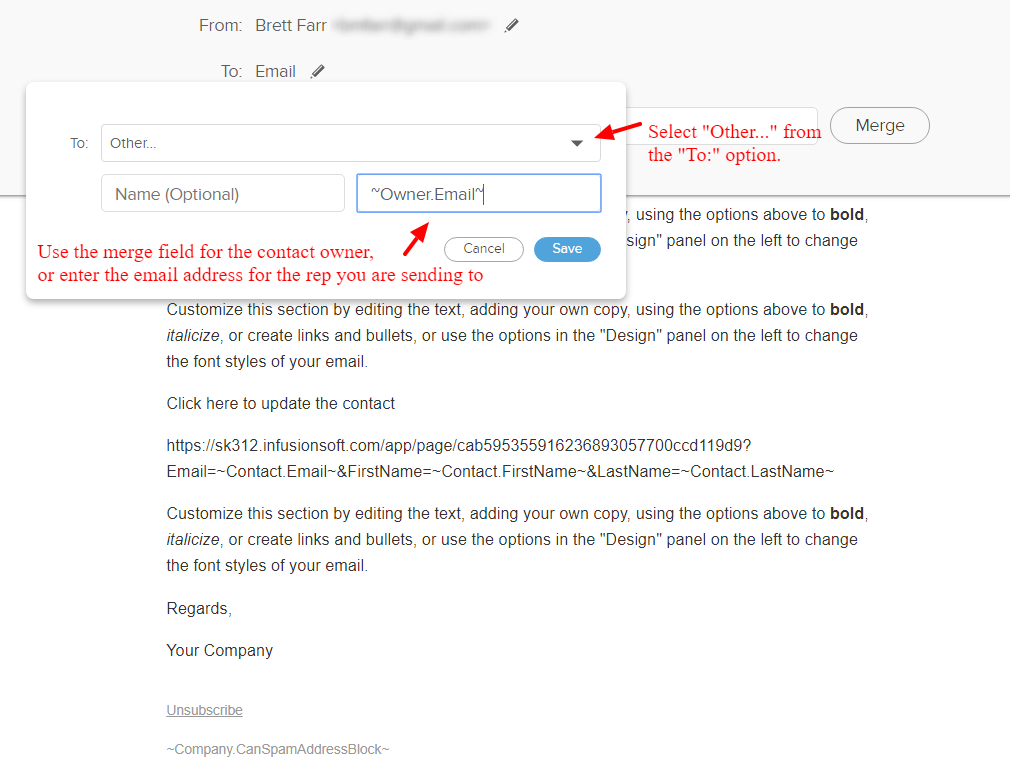
Build a landing page with the fields that need to be updated. (Be sure to use the legacy landing page builder as the new landing page builder does not currently support custom fields.)
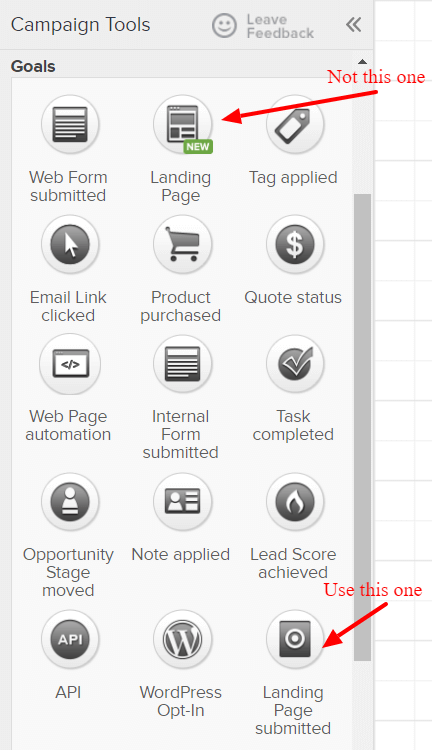
Once the landing page is ready and published, copy the hosted URL to add to the email.
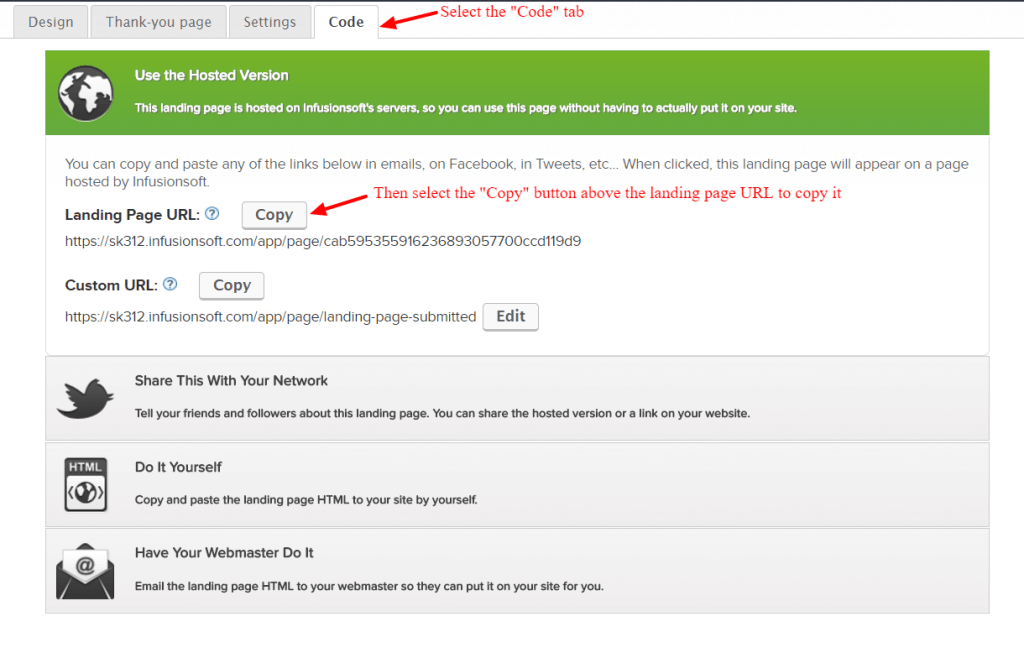
Paste the landing page URL in the email (Don’t hyperlink it, as this will cause Infusionsoft to create it’s own version of the link and apply a redirect. The email service provider will automatically make the link you send clickable.)
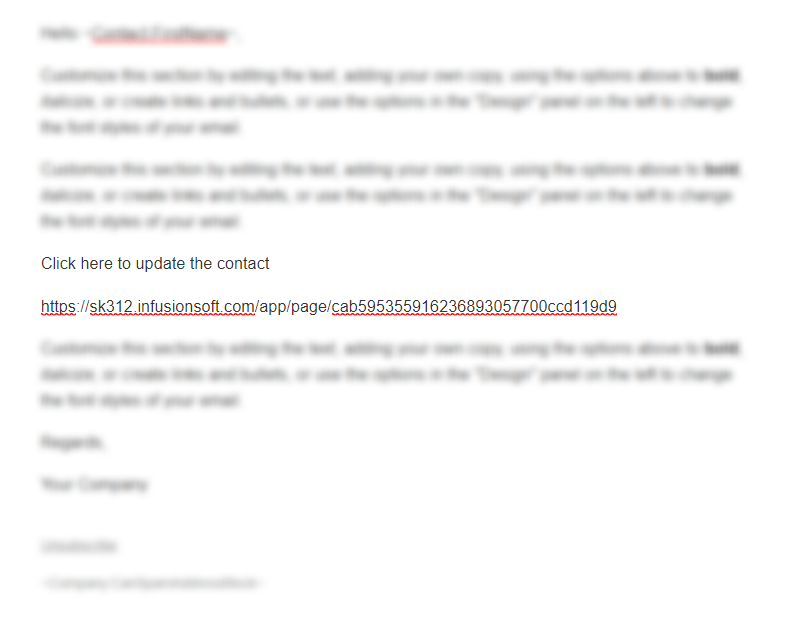
Add a query string to the URL that includes each of the fields that you want to be autofilled. Your query string will look something like this:
?Email=~Contact.Email~&FirstName=~Contact.FirstName~&LastName=~Contact.LastName~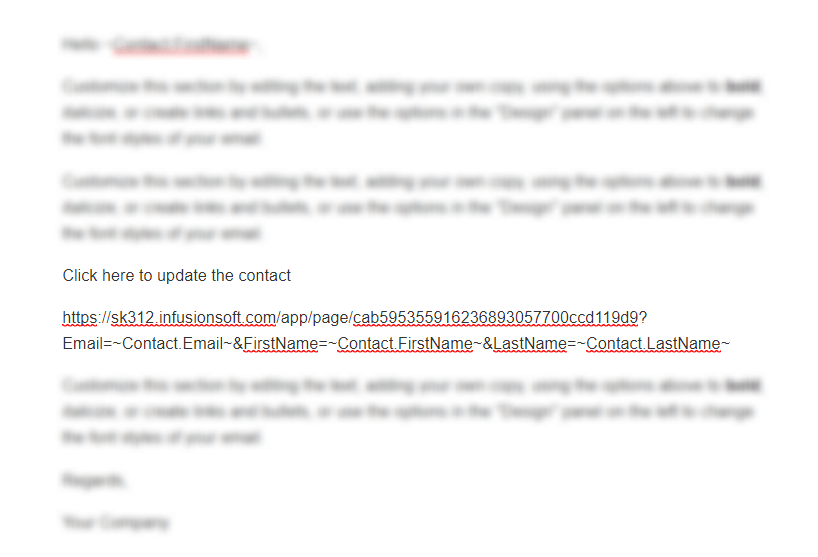
- To create a query string, simply add a question mark at the end of the URL and designate which field you are providing variables for.
- Add an equal sign after the field name. (You can add any field that exists on the form.)
- Then enter contact merge fields for each variable. (Likely from the “Contact Fields (most common”) section.
The link with the query string will now provide your field reps a way to update a contact record without logging into Infusionsoft. Go ahead, test it out.
There you have it. Sometimes it's just nice to have a quick and easy solution for updating contact records without needing to login to Infusionsoft and this little method has saved me a few times.
Let me know your thoughts in the comments below.