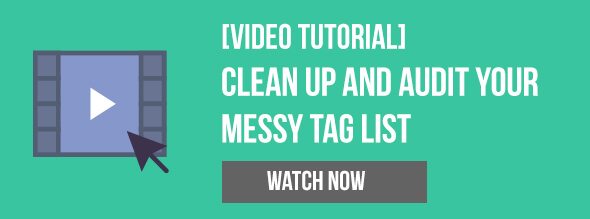Much of the power that comes from Infusionsoft can be found within its tagging ability. At its core tagging is simply categorizing your contacts into meaningful groups. Who decides what’s meaningful? You do. If you don’t use Infusionsoft or know what it is, head over to our Infusionsoft review page to learn more.
Use your Infusionsoft tags as data to segment and send relevant marketing information based on demographic or even psychographic information.
Every business is different and I don’t think there’s a one-size-fits-all tagging naming convention, but these 5 rules will get you started in the right direction and will guide you as you create your own tagging and naming structure. Follow these rules carefully. I’ve seen more than my fair share of Infusionsoft applications that have dozens if not hundreds of tags that make no sense. As with all naming conventions in Infusionsoft, you want to give yourself context, so that you’ll understand what it means when you look at it months or years later.
Are your tags a mess? Scroll to the bottom to get a video tutorial on auditing and cleaning up your tags.
1. Use Categories
Tagging in Infusionsoft can quickly get unwieldy. Using tag categories to group your tags is a MUST and will help keep your data meaningful. Use tag categories when you have multiple tags that are related to one another. For example, if you host monthly seminars and have several tags per seminar, then you’d create a tag category called “Seminars” or “Events” and a few tags within that category like ” YYYY/MM – Seminar Name – Registered” and “YYYY/MM – Seminar Name – Attended “
As I mentioned before, I don’t think there’s a one-size-fits-all naming structure, but I do use specific categories as often as possible so I can keep things straight in different Infusionsoft applications. I’ve compiled a useful structure, but I also have to give credit to others like 6th Division, who encourage better standardization and naming conventions.
- 01. Profile (Answers the question: “Who is this person?” – Customer, Prospect, Referral Partner, Promoter, Detractor, etc)
02. Historical (Answers the question: “What has this person done?” – Downloaded – File, Requested Consult, Purchased – Product, etc) - 03. Campaigns (Answers the question: “Where in my campaign is this person?” – Trigger Tags, Loop Tags, Active in… Tags, etc)
- 04. Admin (Failed Invoices, Follow Up Lists, and other administrative groups)
- 05. Email (Email preferences like how often they’d like to be emailed and email engagement including how engaged they are with email content)
- 06. Events (Event Name, Status, and Date)
- 07. Membership (Type of member and what access level of content they receive)
- 08. Misc (Catch all for random and temporary tags)
You’ll notice there are numbers in front of the categories to keep these in the order I choose, not alphabetical order, like Infusionsoft chooses. Not every business uses these exact categories and that’s fine (for example, not every business has a membership site, number 8 above), take some time to figure out which ones work and don’t work for your business.
2. Date Your Tags
Put specific dates on your tags so that you can easily identify time frames. In the example above, I put a date at the beginning of my event tags because it was a specific event. Plus, I might run that event again on a different date and I’ll want to differentiate.
There will be tags in your business that are specific to one-off events, like webinars, seminars and conferences. If possible, make sure you date the tags related to these events using a similar format as above or whatever works for you. I’ve also seen several businesses put the date before the tag name so they’re grouped together by date (just make sure you use this format YYYY/MM/DD so they get grouped by year, then month, then day). Side note: I hardly use day, so this format works well for me: YYYY/MM.
Other tags will be geared more towards on-going situations like an opt-in or customer list. In this case there’s no need to use dates.
3. Use the word “START” and “STOP” in your tag names
Confession: I recently forgot that a tag triggered a campaign to start in a client’s app. We applied the tag in bulk to a large group and before we could figure out what was going on, the customers were getting an email with a link to pay for something they’d already purchased! Oops.
Now I always included “START” at the end of any tag name that does an action in the campaign builder. A typical use case here is that you have one campaign finish and once it’s complete, it triggers another campaign, for example, a welcome campaign. In this case, I would call the tag “New Client Welcome – START” and it would go in the ‘Campaign Status’ category.
Infusionsoft users tend to overuse tags as campaign triggers. Try applying a note template or internal form instead. Or if you need to start a campaign just once with a large group, try using the ‘Actions -> Start/Stop A Campaign Sequence’ . This will help keep your tag list clean.
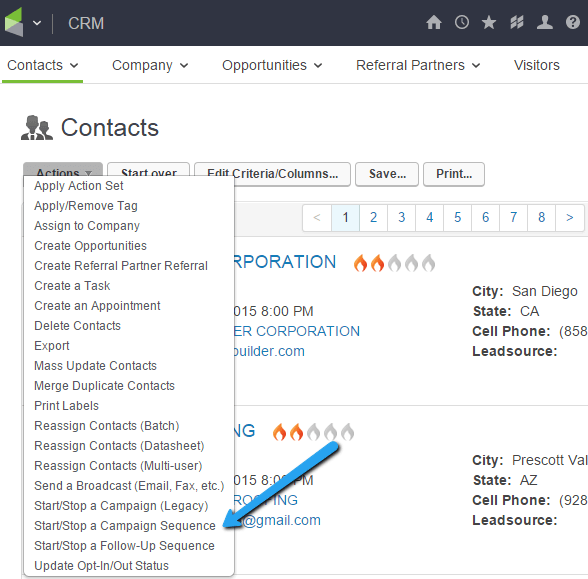
4. Group your tags knowing they’re alphabetized and use the hyphen.
If you ever look at your tag list when you’re doing a search or looking to apply a tag, you’ll notice they’re alphabetized; first by category, then by tag name. Use this knowledge to your advantage when naming tags. Here’s a good example; I used to have an opt-in and download across several websites. Instead of naming my tags “Opt in Website 1” and “Downloaded Website 1”, I used this naming convention because I knew the websites would group together alphabetically.
02. Historical -> Website 1 – Opt-in
02. Historical -> Website 1 – Downloaded File
02. Historical -> Website 1 – Watched Video
02. Historical-> Website 2 – Opt-in
02. Historical-> Website 2 – Downloaded File
You can think of this as going broad first, then getting specific as you move right. Historical was the broad category, the website was a little more specific and then the ‘Downloaded File’ or ‘Opt-in’ was as specific as I could get. Also notice how I used the hyphen to group things so I could read them more clearly in my large tag list.
5. Don’t over-tag and audit your tags regularly
Sometimes you’ll want to tag anything and everything, just because you can. You ‘might need that data later.’ That’s fine, figure out what you actually use and tag to it. If you don’t find yourself using that data meaningfully, then there’s no need to create the extra tag clutter. At the end of the day, it’s better to over-tag properly than to under-tag your database. Just make sure you’re doing it wisely.
Note: I’ve seen over-tagging really affect performance and speed of certain applications with more than 100,000 contacts, so be careful here.
Go through your list of tags from time to time to see which tags have zero people assigned to them. Delete these tags, they’re only causing clutter (unless they’re there for some functional campaign use, where they should have the word trigger next to them). If you don’t see all the people in a specific tag at once, you might need to call support to have them turn this feature on. Many new apps will just have a button that says “Show Number” rather than showing all the numbers of contact attached to each contact.
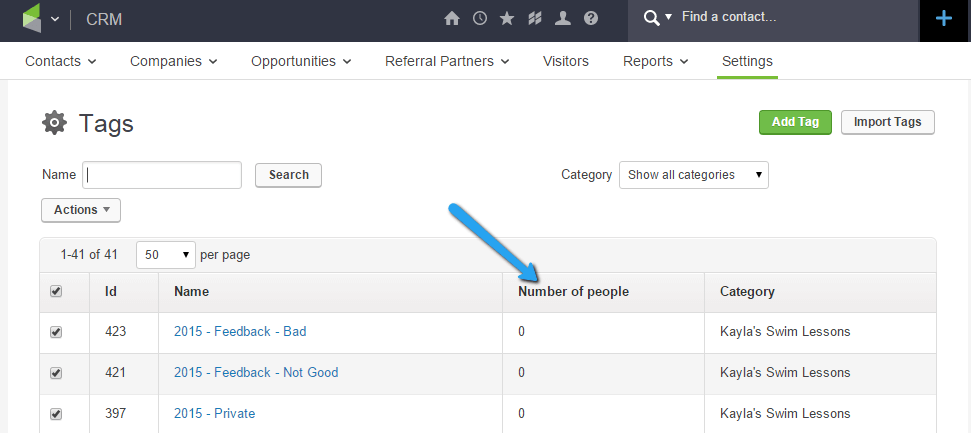
The Infusionsoft campaign builder used to only let you create tags and NOT tag categories. Thankfully, this was recently fixed. But it did leave several tags without a category home. Part of your regular tagging audit should be spent putting these lost tags in a category.
I have a video tutorial that will walk you through my process of auditing and cleaning up tags. Click below:
Bonus: Use automation to ‘Remove Tags’ when necessary
I realize this one doesn’t have anything to do with naming your tags, but it will most certainly help you keep your tagging structure more unified and your lists cleaner. A great example here is as simple as removing any prospect-related tags when someone becomes a customer. It’s easy to do, but often forgotten.
You’ll also want to remember to remove any action related tags when necessary so you can restart any automation. Refer back to the 3rd rule in this article for more info.
Conclusion
One thing you have to remember is that your tag list will continue to grow. If you’re adding several tags a month, just think about how many tags you’ll have in 5 years. Will you remember what each tag is? The one over-arching theme of these 5 rules is be specific so you know what they are and how they work. Again, I can’t stress the importance of giving yourself context. Your future self will thank you.
If you’ve been using Infusionsoft for more than a year, I’ll bet there are already several tags in your application that you don’t recognize or know what they’re for. Follow these rules and you’ll find your application becoming much more organized.
I’m aware that these rules don’t work well for everyone, but they’ve helped guide me and several of my clients to get more organized.
I’m always looking for new and better ways to do things so what rules do you have when naming your tags? What did I miss? Where can I improve?